
These helpsheets will guide you as you access your account, see what you have on loan, how to request an item, how to renew a loan and any searches you have saved.
Please note that you can only renew a loan once.
Do use keywords or topics when searching.
Use the filters when you get your search results to narrow down the options.
To search for a journal title use the Journal Browse button on the top menu.

To search for a particular article, use the fetch item option on the top menu.

Take care with Acronyms. Terms like NASA or WHO will generally find results, but Australian Acronyms such as CSIRO are less successful. If you don't find what you are looking for, try spelling it out in full.

 If you get no results
If you get no resultsCheck your typing and spelling. You can also try using American spelling, such as organization instead of organisation.
Remember, this is not a Web Search - use a search engine or type a URL in the address bar to find a webpage.
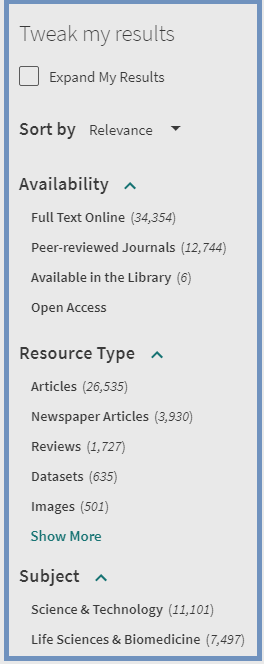 Filter appear on the right hand side of your search results. Select filters to narrow down the results shown by:
Filter appear on the right hand side of your search results. Select filters to narrow down the results shown by:
You can use several filters together. Filters in use show at the top of the filters column. Use the X next to the filter name to turn off a filter.
Use the crossed out check box next to a filter to exclude all the items in that category.
If a search for a video does not find what you are looking for, you can search on our four streaming video databases.
The advanced search is useful if you know exactly what you are looking for, such as a particular book or article.


In addition to search results which includes books, ebooks (online), videos, streamed videos (online), journals, journal articles and other text resources, our resource recommender will display the most relevant Library Guides and, if there are other resources that will not show results in the list, they will also show in this space.
These will be more general than the search results, but do give you extra options.

Supersearch will not find results using your course name as a search term.


Australian news content is included in Supersearch.
There is sometimes a delay between TV news and current affairs broadcast date and it appearing in Supersearch. You can search EduTv directly if you cannot find what you are looking for.
Supersearch does not include SMTAFE documents such as policies or procedures, or other organisational information.


Check out our Library TV - Supersearch video - a very quick introduction.
Give our Find it Self-paced course: Unit 2 - Supersearch a try for more information and examples to try.